Whether it’s a social media networking platform or a website, videos are all over the online space.
Marketing agencies in today’s competitive world take the help of videos for attracting audiences to their products or services.
A good video editing platform is required to turn raw footage into captivating and engaging videos. If you look on the internet, you will see a variety of free-to-use options available out there. However, there will be a watermark once you export your videos using one of these software.
We have compiled a list of the 10 best free video editing software without watermarks. If you use one of these, you won’t see any watermarks in your finished videos.
1. OpenShot
OpenShot falls in the category of ‘free video editing software no watermark’. This award-winning video editor is an easy-to-use platform and it is packed with a number of features. The simple drag and drop functionality makes it perfect for creating short videos.
The software is the right blend of a simple interface and advanced tools allowing you to easily trim, rotate, cut, resize or scale your video clips.

OpenShot Features
- The software is available in more than 70 languages worldwide
- Add an unlimited number of layers for music, effects, watermarks, background videos, etc
- The Title Editor lets you add a variety of titles to your video
- Offers a wide range of 3D animation tools, effects, transitions, filters, overlays, animated titles, title templates, etc
- Allows you to increase or decrease the speed of your video with Slow Motion & Time effects
- The Advanced Timeline allows zooming, panning, scrolling, compositing, etc
- Facilitates real-time previews while creating transitions between video clips
- The Audio Waveform feature allows the user to visualize audio tracks as waveforms
Pros
- Simple & friendly user interface
- Chroma-key function
- Offers unlimited layers & tracks
- Open-source platform
Cons
- Not many video tutorials are available
Available on: Windows, Mac & Linux
Price: Free
2. VSDC
VSDC has maintained its position as one of the best free video editing software without watermarks. Suitable for both amateurs and professionals, the tool offers a wide selection of features including video stabilization, masking, colour blending, and more.
The tool works excellent for creating marketing videos without leaving any watermark on them. Besides offering a variety of editing tools, it also provides some additional features like video file converter, DVD burning, video capture, etc.
Features
- VSDC supports a wide variety of audio, video and image formats which allows users to create video tutorials and post them on various online platforms
- Enhance the quality of your video by applying a variety of filters, transitions, video and audio effects
- Allows you to export videos to different social networking sites
- You can create masks for blurring, hiding or highlighting your video content
- Offers other advanced features like chroma key, voiceover, picture-in-picture, etc
Pros
- Provides HD & 4K support
- Users can create charts and 3D diagrams
- Video tutorials for new editors
- Variety of blending modes
Cons
- Complicated interface
Available on: Windows
Price: Free
3. Lightworks
Lightworks is an ideal choice for professional editing while it is been used to edit some of the most popular Hollywood movies. The free version is full of so many features that you won’t have to opt for the paid version. However, the paid version allows its users to export videos to YouTube and Vimeo in 4K resolution.
Also, Lightworks doesn’t restrict its users with regard to the length of the video. The easy and intuitive interface allows users to seamlessly edit and create stunning videos.
Features
- Check out its many video tutorials and learn the software in a quicker & efficient manner
- Use a variety of cutting-edge tools for trimming and editing your video including masks, blur and colour correction
- Offers a range of real-time readymade audio & video effects
- Get access to a wide range of royalty-free audio & video
- Supports different formats along with variable frame rate media
- Lets you capture videos from your cameras while also allowing you to import both audio & video files
Pros
- Offers Multicam editing
- Wide range of social media templates
- Fast & packed with real-time effects
Cons
- Too advanced for amateurs
Available on: Windows, Mac & Linux
Price: Free & Paid version
4. Blender
Blender is an open-source and highly-advanced editing software especially catering to the needs of 3D animators. It is one of the widely used free video editors no watermark due to its 3D pipeline feature that includes rendering, modeling, compositing, animation, simulation, motion tracking and rigging.
Not only can it be used by professionals, but even a beginner can use it to perform basic editing tasks such as splicing and cutting.
Features
- It offers up to 32 slots for effects, images, video and audio
- Some of the key features offered by it are chroma vectorscope, Luma waveform, histogram displays as well as live previews
- Additional tools include chroma-key, video stabilization, lens correction, tracking, speed control, adjustment layers, etc
- Offers a wide selection of effects, filters, transitions, keyframes, etc
- Different types of audio tools like scrubbing, audio mixing, syncing and waveform visualization
- The robust rendering engine facilitates ray-tracing and consists of different layers that are used while creating animations
Pros
- It is regularly updated
- Supports 3D animation & 3D modelling
- Best for advanced editing purposes
Cons
- Difficult to learn
Available on: Windows, Mac & Linux
Price: Free
5. Hitfilm Express
Hitfilm Express is another best free video editing software without watermark that contains all the necessary tools and features that you would require as an editor. The free version itself is packed with tons of features that you might not need the paid version for basic editing.
The easy-to-use interface allows the user to create anything from films and videos to games including 2D & 3D compositing without any watermarks on it. Besides, the free version offers more than 180 special effects.
Features
- Offers highly-advanced cutting tools, built-in voice recorder, masking, layers, unlimited tracks, picture-in-picture, audio mixer, colour correction, etc
- Watch their video tutorials to learn how to use its various tools
- Offers colour coding to make your videos look stunning
- Chroma-keying for green screen effects
- Offers a variety of filters, transitions, and more than 400 effects and presets
- You can export your videos in different formats such as AVI, MP4, etc
Pros
- Good for advanced editing purposes
- Offers support for 3D videos
- Offers synchronization of multiple video clips
Cons
- May take a little longer to learn the software
Available on: Mac & Windows
Price: Free
6. Shotcut
Shotcut is an open-source platform and one of the best choices if you are looking for a free video editor without watermarks. You can access most of its features without opting for a paid version. And a lot of its users find its interface a little complicated as it was originally developed for Linux operating systems.
You can also use it in the form of an application that can edit 1080p videos at 60 frames per second. The Native Timeline feature doesn’t require the user to import the video into the editor while it also allows multi-tracks and locking waveforms too.
Features:
- The Lossless Export format allows you to transfer large video files without losing their quality
- Supports a wide variety of audio and video formats
- The intuitive interface provides a number of such as filter panel, playlist view, history view, jobs queue, encoding panel, dockable and undockable panels, etc
- Supports common image formats including JPEG, BMP, PNG, etc
- Multi-format timeline allows allows mixing and matching of resolutions as well as frame rates in a project
- Offers a wide collection of images, filters, audio/video effects, templates, etc
Pros
- Support 4K resolution
- Native timeline editing
- Provided audio as well as a webcam capture
Cons
- Interface may be complex for some users
Available on: Windows, Mac & Linux
Price: Free
7. Kapwing
If you are looking for a video editor to create beautiful videos for social media sites, Kapwing is the right choice. The interface is fairly simple and perfect for videos, GIFs and images. It is a collaborative platform that allows you to edit, upload and share video files with your team at a single location.
Features
- It allows the users to collaborate with each other by sharing the link of their files
- The Subtitler allows you to add catchy titles and captions to the videos
- Add a variety of text, images, audio, effects, and waveform to your video to make it more engaging
- Allows you to crop, trim, resize, rotate, split, merge or reverse your video
- Add the watermarks of your own brand or logo
- Allows you to create a video montage or a video slideshow in just a few clicks
- The Green Screen Video editor lets you easily eliminate the background-color
Pros
- Simple interface for beginners
- Lets you modify the speed of the video
- Perfect for social media influencers
- Runs on all operating systems
- Faster processing
Cons
- Not apt for professional video editing
Available on: All operating systems
Price: Free
8. DaVinci Resolve
DaVinci Resolve is undoubtedly regarded as one of the best free video editing software no watermarks. While it consists of numerous advanced tools, the interface still remains quite streamlined and intuitive. It offers all-in-one post production and is popular among the proficient editors.
The software provides various tools for colour correction, editing, motion graphics, visual effect, as well as audio post-production.
Features
- The Fusion features allows the user to develop cinematic visual effects while broadcasting motion graphics in the software itself
- The application allows you to add 2D and 3D titles to your video
- A library full of so many effects, animations, titles and transitions
- The Fairlight option offers a variety of advanced tools for audio post production
- Its latest features include a robust audio engine, image processing, HDR grading tools along with 3D audio workflows
- Additional features include colour correction, trimming, audio mastering and multicam editing
Pros
- Facilitates auto-synchronization of video clips
- Suitable for professional editing
- Create videos with multiple frame rates & resolutions
Cons
- Not all video tutorials are free of cost
Available on: Windows, Mac & Linux
Price: Free
9. iMovie
iMovie is one of the best free video editors without watermarks. It is the most beginner-friendly tool due to its simple user interface, a combination of professional trailers and special effects. The software is loaded with a variety of tools to crop, rotate, split, etc and is perfect for performing simple editing tasks.
You just have to install it on your iphone or ipad and it is ready to create stunning videos.
Features
- It now supports 4K resolution as well as edit videos at 1080p and 60 frames per second.
- Add from a variety of filters, transitions, effects, etc
- Supports a wide range of audio & video tracks
- It allows you to simultaneously work on the same project on Mac desktop as well as an iPad
- Provides a number of pre-designed trailers and themes
Pros
- Simple user interface
- Offers a variety of audio tools
- Supports 4K resolution
Cons
- Lacks a lot of advanced features
Available on: MacOS
Price: Free
10. Clipchamp
Clipchamp is another free video editing software without watermark that offers a selection of editing tools with an intuitive interface. It supports all common audio and video formats. It also offers a variety of templates to enhance the quality of your video for different platforms such as Facebook, YouTube, etc.
The simple drag and drop feature is time-saving and lets you easily save your final work on your Drive or computer.
Features
- Offers a multitude of tools to trim, crop, cut, rotate, splice, flip, recolour or mirror your videos
- Add different transitions, effects, filters, overlays, text, titles, or backgrounds to your videos
- A stock library full of hundreds of audio & video files to use in your video
- You can adjust the transparency of transitions, filters and overlays according to your needs
- Additional features include video converter, video compressor along with webcam recorder
- The built-in guide helps you to edit much easily
Pros
- Easy-to-use interface
- You can choose different aspect ratios
- Lets you convert to different file formats
Cons
- Doesn’t support export in 4K resolution
Available on: All browsers
Price: Free
Conclusion
The selection of video editing software without watermarks depends entirely on your requirements. The above-mentioned 10 video editors are loaded with the best tools that can make your videos quite stunning and engaging among the audience.
These video editing software can be downloaded for free and few even come with a paid version. Therefore, we hope that you pick the right tool that suits your editing needs and is also easy to learn especially if you are a beginner.
How Do I Remove the Filmora Watermark Without Paying?
Filmora is a highly recommended video editing software for creating stunning videos for both business and personal use. It offers a wide selection of advanced and basic editing tools that allow editors to efficiently create captivating video content. However, one drawback of this software is that leaves its watermark on the final videos.
So, here are some of the free online tools/software that will help you remove the Filmora watermark without paying for it.
Remove Filmora Watermark Using Apowersoft Online Watermark Remover
This is the most recommended and the easiest way to remove Filmora watermark from your videos without paying. It is free and easy-to-use and retains the original quality of the videos. Also, it supports a number of video and image file formats.
Not only does it remove the Filmora watermark, but also removes any unwanted text, logo or figure from the videos as well as images.
You are just required to follow these simple steps:
Step 1 – Go to the official website of Apowersoft
https://www.apowersoft.com/online-watermark-remover
Step 2 – Select ‘Remove Watermark from Video’ and choose the video you wish to remove the watermark from.
Step 3 – Once you upload the video, drag the selection box on the watermark, and click on the Erase option
Step 4 – Once its done, select the ‘Download’ option and save your video
This online tool is also available on Windows operating systems. Therefore, you can also use this on your Windows desktop. Here are the steps you must follow for a watermark-free video:
Step 1 – Download & install Apowersoft on your PC
Step 2 – Once installed, launch the software and select ‘Remove watermark from the video’. Now upload the video
Step 3 – Click on the ‘Plus’ option and import videos. You can also drag and drop them from your folder to the software.
Step 4 – Now click on the ‘Selection Tool’ and select the Filmora watermarks which you wish to remove from your videos
Step 5 – Select the ‘Convert’ option and save it
Remove & Add Watermark Application
Another useful tool to remove Filmora watermark from your videos is an application called ‘Remove & Add Watermark’ available on Android devices. It offers rectangle and lasso tools that select all the watermarked areas in your video. Follow the below steps to use this application:
Step 1 – Open the application & tap on ‘Select Video’, then ‘Remove Watermark’ for importing your video for editing
Step 2 – Go to the Selection Tools and choose the watermark you want to get removed
Step 3 – Now click on the ‘Save’ option shown at the top right corner & save the video on your device
Video Eraser – Remove Logo
This application for removing watermarks works on iOS devices. It also offers a rectangle tool that removes the watermark from videos. Following are the steps on how to use it:
Step 1 – Open the application and select ‘More’. Now choose ‘Crop video to remove watermark’ and import the video for editing
Step 2 – Once the video is selected, place the rectangle tool on the watermark
Step 3 – Wait for the processing to finish and then tap on ‘Save’. It will be saved in the library.
How do I make a video without a watermark?
This question has already been answered in the form of above mentioned 10 best free video editing software without watermark. You can pick as per your editing requirements, whether it’s advanced or basic editing. However, if you wish to create a good-quality video without a watermark, you can use Lightworks, Shotcut, OpenShot, Blender, iMovie, Kapwing, or even Clipchamp. This software provides all necessary audio & video-related tools you would require.


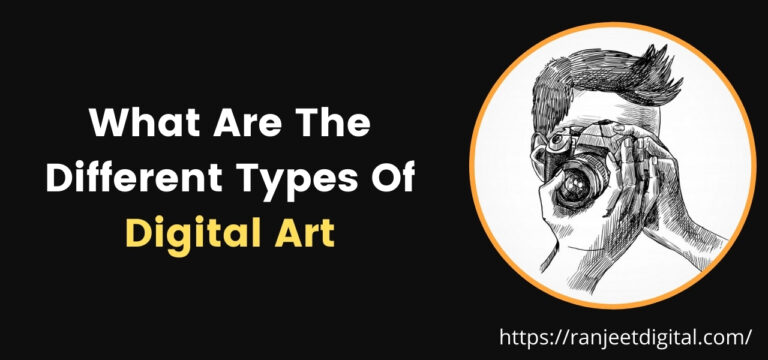

![7 Best Ai Website Builders in 2024 [Free or Paid] 5 7 Best Ai Website Builders](https://ranjeetdigital.com/wp-content/uploads/2023/06/7-Best-Ai-Website-Builders-768x415.jpg)
![26 Best Free Animation Software for Beginners [Free & Paid] 6 Animation Software for Beginners](https://ranjeetdigital.com/wp-content/uploads/2021/09/Animation-Software--768x360.jpg)

